Table of contents
Software Update
How do I apply all recommended updates?
All updates that are recommended for your system:
sudo softwareupdate -r
Updating Mac using the Terminal app
To install all updates that are applicable to your system, enter:
sudo softwareupdate -i -a
Install all but make sure you ignore ‘JavaForOSX’ updates:
sudo softwareupdate --ignore JavaForOSX
To clear the list, ignored updates, enter:
sudo softwareupdate --reset-ignored
Update/Install OS
This gives you a list of available releases you can choose from. Once downloaded it will be saved in your Applications folder
softwareupdate --list-full-installers;echo;echo "Please enter version number you wish to download:";read;$(if [ -n "$REPLY" ]; then; echo "softwareupdate --fetch-full-installer --full-installer-version "$REPLY; fi);
Munki’s InstallInstallMacOS utility
Once finished, you’ll find in your ~/macOS-Installer/
mkdir -p ~/macOS-installer && cd ~/macOS-installer && curl https://raw.githubusercontent.com/munki/macadmin-scripts/main/installinstallmacos.py > installinstallmacos.py && sudo python installinstallmacos.py
create installer
run
createinstallmedia command provided by Apple (opens a new window). Note that the command is made for USB’s formatted
with the name MyVolume:
sudo /Applications/Install\ macOS\ Big\ Sur.app/Contents/Resources/createinstallmedia --volume /Volumes/MyVolume
Note for users on Apple Silicon installing macOS older than Big Sur
If thecreateinstallmediafails withzsh: killedorKilled: 9then it’s most likely an issue with the
installer’s code signature.
To fix this, you can run the following command:
cd /Applications/Install\ macOS\ Big\ Sur.app/Contents/Resources/
codesign -s - -f --deep /Applications/Install\ macOS\ Big\ Sur.app
You will need the command line tools for Xcode installed:
xcode-select --install
dscl
unhide a user account
sudo dscl . create /Users/hiddenuser IsHidden 0
chflags
Hide Home folder
sudo chflags hidden /Users/username
DISKUTIL
find disk
diskutil list
unmount
diskutil unmountDisk /dev/disk#
force unmount
diskutil unmountDisk /force /dev/disk#
Format drive/Volume
diskutil eraseDisk
diskutil eraseDisk format name [APM[Format]|MBR[Format]|GPT[Format]]MountPoint|DiskIdentifier|DeviceNode
Completely erase an existing whole disk.
All volumes on this disk will be destroyed.
Ownership of the affected disk is required.
Format is the specific file system name you want to erase it as (HFS+, etc.).
Name is the (new) volume name (subject to file system naming restrictions),
or can be specified as%noformat%to skip initialization (newfs).
You cannot erase the boot disk.
diskutil eraseDisk JHFS+ UntitledUFS disk3
diskutil eraseDisk JHFS+ CleanDrive /dev/disk1
Formats
APFS: Allocates disk space within a container (partition) on demand.
When a single APFS container has multiple volumes, the container’s free space is shared and is automatically
allocated
to any of the individual volumes as needed.
If desired, you can specify reserve and quota sizes for each volume.
Each volume uses only part of the overall container, so the available space is the
total size of the container, minus the size of all the volumes in the container.
APFS: Uses the APFS format. Choose this option if you don’t need an encrypted or case-sensitive format.
APFS (Encrypted): Uses the APFS format and encrypts the volume.
APFS (Case-sensitive): Uses the APFS format and is case-sensitive to file and folder names. For example, folders
named “Homework” and “HOMEWORK”
are two different folders.
APFS (Case-sensitive, Encrypted): Uses the APFS format, is case-sensitive to file and folder names, and encrypts
the volume.
For example, folders named “Homework” and “HOMEWORK” are two
different folders.
| File System | Abbreviation |
|---|---|
| Mac OS Extended (Journaled) | JHFS+ |
| Mac OS Extended | HFS+ |
| MS-DOS fat32 | FAT32 |
| ExFAT | ExFAT |
Diskutil SecureErase
Now we need to select the level of secure erase we want. There are five levels of secure erasing you can use labeled
from 0-4.
Level 0just erases the drive by writing the number zero across every sector of the drive.
Level 1does the same but with random data, thus taking longer.
Level 2erases the drive 7 times with 1’s and 0’s except the last pass where it uses random data.
Level 3is a special algorithm that erases the drives with random data as well as data compiled from a special
collection of 1’s and 0’s.
Level 4is a little different and erases it three times, with random data on the first two passes and one set of
zeroes on the last pass.
diskutil secureErase 4 /dev/disk2
csrutil
pwpolicy
Set Global Policy
pwpolicy -setglobalpolicy minChars=0
Supported File Systems
APFS
The default file system for Apple platforms in macOS High Sierra and later, iOS 10.3 and later, watchOS 4.0 and later, and tvOS 10.2 and later.HFS Plus
Mac OS Extended file system. The standard file system for prior versions of macOS, iOS, watchOS, and tvOS.
HFS
Mac OS Standard file system. The standard file system for older versions of macOS. File systems of this type are treated as read only in macOS 10.6 and later.WebDAV
Used for directly accessing files on the web. For example, iDisk uses WebDAV for accessing files.
UDF
Universal Disk Format. The standard file system for all forms of DVD media (video, ROM, RAM and RW) and some writable CD formats.FAT
The MS-DOS file system, with 16- and 32-bit variants. Fat 12-bit is not supported.
ExFAT
An interchange format used by digital cameras and other peripherals.
SMB/CIFS
Used for sharing files with Microsoft Windows SMB file servers and clients.
AFP
Apple Filing Protocol. The primary network file system for all versions of Mac OS.
NFS
Network File System. A commonly-used UNIX file sharing standard. macOS supports NFSv2 and NFSv3 over TCP and UDP. macOS 10.7 and later also supports NFSv4 over TCP.FTP
A file system wrapper for the standard Internet File Transfer Protocol.
Xsan
Apple’s 64-bit cluster file system used in storage area networks.
NTFS
A standard file system for computers running the Windows operating system.
CDDAFS
A file system used to mount audio CDs and present audio tracks on disc to users as AIFF-C encoded files.
ISO 9660
The file system format used by CD-ROMs.
TimeMachine
Time Machine is a great tool for ensuring that your data is safe, and it’s pretty easy to set up and use. But for some users, the basic Time Machine interface isn’t enough. As with most of OS X’s functions, there is a command-line tool that lets you do many things with Time Machine. Here’s how you can use the tmutil command to control and tweak Time Machine from Apple’s command-line tool, Terminal.
The basics

Most people won’t need to use this command for their backups because the Time Machine interface will suffice. Who will need it? People who want to manage remote Macs or who want to run scripts containing commands for Time Machine.
The basics of the tmutil command can be found by typing man tmutil in Terminal. (You’ll find the Terminal app in your /Applications/Utilities folder.) The man page tells you what you can do with this command.
For example, to turn Time Machine on or off, you can run these commands:
sudo tmutil enable
sudo tmutil disable
The sudo command is required for many of the commands you issue with tmutil because you need administrative privileges; you’ll have to enter your password after running the above commands.
If you want to run a Time Machine backup right away, on a Mac that either has Time Machine disabled, or, say, just before updating to a new version of OS X, you can run this command:
tmutil startbackup
This is the same as choosing Back Up Now from the Time Machine menu in the menu bar at the top of your screen.
And if you ever want to stop a backup, just run this:
tmutil stopbackup
Save disk space on your laptop
Since your laptop isn’t always connected to its backup disk, Time Machine retains “local snapshots,” or files that it will copy to your backup disk the next time it is available. However, these local snapshots take up space, and you may want to turn this feature off if you don’t have much room on your hard disk. You can do so with the following command:
sudo tmutil disablelocal
Running this command will also delete any local snapshots. You can turn local snapshots back on by running:
sudo tmutil enablelocal
If you love delving into the nitty-gritty, and especially if you manage remote Macs, you’ll find this to be a very useful tool.
Exclude files and folders
You can exclude certain files and folders from your Time Machine backups from the Time Machine pane in System Preferences. Naturally, you can also do this from the command line, too. Run this command:
sudo tmutil addexclusion
The part stands for the path to a file or folder. For example, if I want to exclude my Downloads folder from Time Machine backups, I would run the following:
sudo tmutil addexclusion ~/Downloads
The tmutil addexclusion command has an interesting property: it’s sticky. When you use this command, the item you exclude remains in the Time Machine exclusion list even if you move it, which is not the case when you exclude items from the Time Machine preference pane. If you use the above command with the -p flag, then it will not be sticky, and will be the same as an exclusion you add from the Time Machine preference pane.
Manage remote backups
If you’re managing a remote Mac, such as a server, you may want to change Time Machine settings for that computer. You can start by finding where Time Machine backups are stored. Run this command:
tmutil destinationinfo
You’ll see something like this in Terminal:
` Name : TM Backup `
Kind : Local
Mount Point : /Volumes/TM Backup
ID : B9DAT9A6-0C37-4C39-A2AE-10A3403C97F9
To change the destination, you can use two commands. First, remove the current destination like this:
tmutil removedestination
In place of , type in the text string returned by the destinationinfo command. Then run this command to set up a new destination disk:
tmutil setdestination _volume_name_
Replace _volume_name_ with the name of the disk or volume you want to use. You can add multiple destinations as well, since Time Machine can rotate its backups on several disks or volumes. See man tmutil for more on setting up multiple backup destinations. (You can now do this without the command line too, see “How to create redundant Time Machine backups.”)
Get Time Machine stats
Time Machine saves a lot of backups: one per hour for the past 24 hours; one a day for the past week; and one a week before that. You can get a list of all the backups on your Time Machine disk with this command:
tmutil listbackups
This will show the full path of each backup.
If you’re curious about how much has changed in your Time Machine backups, there’s a command that will let you find out how much of each backup is new. Run this command to see the delta between each of the Time Machine backups on your backup disk or volume:
tmutil calculatedrift _backup_folder_
Replace _backup_folder_ with the path of the folder containing your backups. This is not the Backups.backupdb folder at the top level of your Time Machine volume, but rather the next folder down; this is generally labeled with your Mac’s name.
For example, when I ran this command on my backups, I saw data like this:
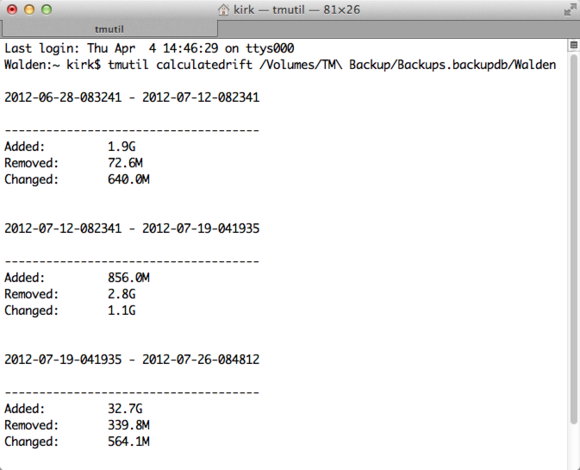
Here’s what I saw when I ran the tmutil calculatedrift backup_folder command on my Mac.
Note that this command takes a long time to run, as your Mac has to calculate a lot of information.
The tmutil command offers many other options, such as the ability to inherit destinations, perform detailed comparisons of backups, restore items and much more. See man tmutil to find out all that you can do.
If you love delving into the nitty-gritty, and especially if you manage remote Macs, you’ll find this to be a very useful tool.
Article via MacWorld